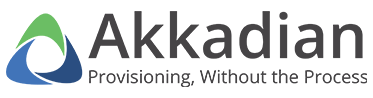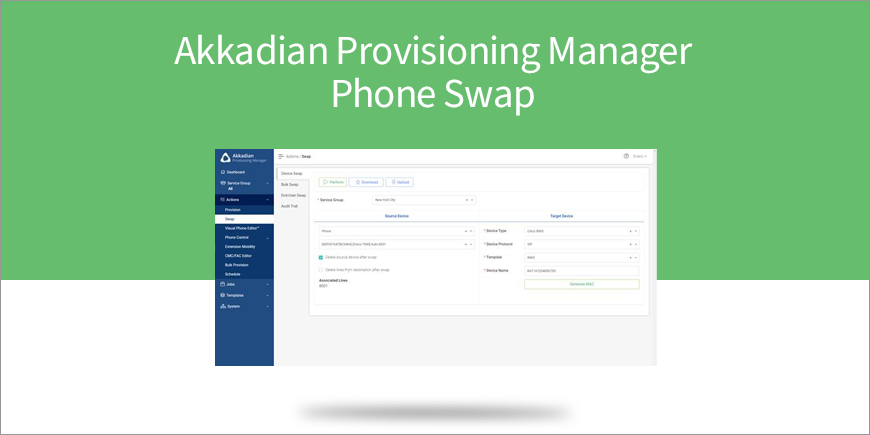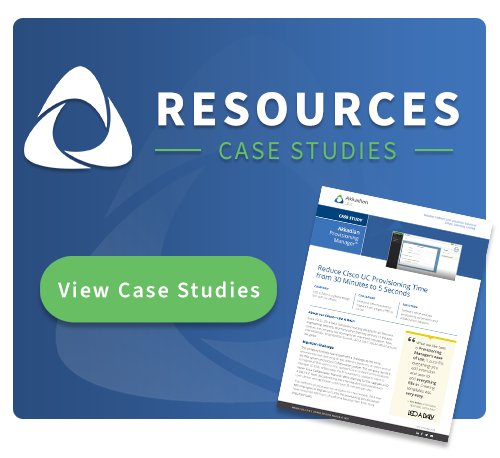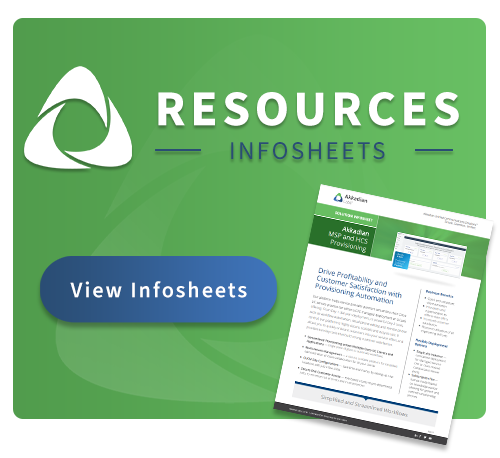How to Swap Out Phones
Save time and effort replacing old, damaged, or outdated devices!
What is CUCM Phone Swap? CUCM phone swap is the exchanging or copying of configurations between Cisco IP phones. For example, when an older series Cisco phone has reached end-of-life, organizations may want to switch phones with a newer model.
The Headache of Manual Swapping The manual process of swapping outdated phones with newer models is time consuming, laborious, and prone to human error. This typically involves:
- Provisioning the new phone
- Re-associating the line to the device
- Re-associating the device to the user
Akkadian Provisioning Manager removes the headache from swapping phones and other devices—allowing you to simply select the source phone, enter a few details about the destination, and you’re done.
Related: How to Use Your Cisco Remote Destination Profiles How Akkadian Provisioning Manager’s Phone Swap Feature Saves Time and Effort The Phone (or Device) Swap tool allows you to swap configurations between most phone and device profile models. This is extremely useful when you need to replace a user’s phone or profile with the same or different model. Akkadian Provisioning Manager’s Device Swap will:
- Provision the new device
- Copy all applicable settings (including phone number and voicemail)
- Apply device ownership
- Associate the new device with the user
The tool also provides the option to delete the old device upon successful completion of the swap. This feature is also useful for the setup process of adding a new device to a user, copying all the relevant settings and proper associations. This tool can swap or copy configurations between:
- Devices – swap phones or device profiles of the same or different model
- Users – migrate device associations and ownership to new users
The Swap feature can help perform common tasks without building a job.
How to Swap Out Phones:- Select Swap from the Actions menu
- If required, select the appropriate Service Group
- Select the Source Device Type: Phone or Device Profile
- Locate the Source Device. This is the device you want to copy.
- If you wish to delete the source device upon successful completion of the swap, select the “Delete source device after swap” checkbox
- Select the Target Device Type. This is the model of the target device.
- Select the Target Device Protocol. This may vary depending on the model.
- Select the Target Device Template. The Template is used to configure required settings which are not available to be copied from the source device. For example, if you are going from a SCCP phone to SIP phone, the SIP profile will be configured using the Template.
- Click Perform to complete the swap
Some Helpful Notes:- Swapping newer phone models to older phone models may result in errors due to model incompatibility between the Max Call and Busy Trigger
- Phone Swap supports intercom lines, but the intercom will always be removed from the source phone prior to the swap (this is due to CUCM’s inability to support shared intercom lines)
- If the target device does not support the same number of lines or speed dials, they will show up as unassociated
- The Phone Swap can also be used in bulk to migrate phones or device profiles. There are two methods to perform device swaps in bulk—using a CSV template, and with an advanced search
Conclusion: Saving Time and Effort, The Phone Swap Feature is a Customer Service Win By streamlining the process of swapping out phones, UC Admins are able to provide better customer service to UC end-users. Painless phone swaps minimize downtime!
Schedule a demo to learn more!